Creating a Data Store
This guide outlines the steps to create a data store instance on DragonflyDB Cloud.
Create a Data Store
- From the Data Stores menu, at the top right corner of the dashboard, click Data Store
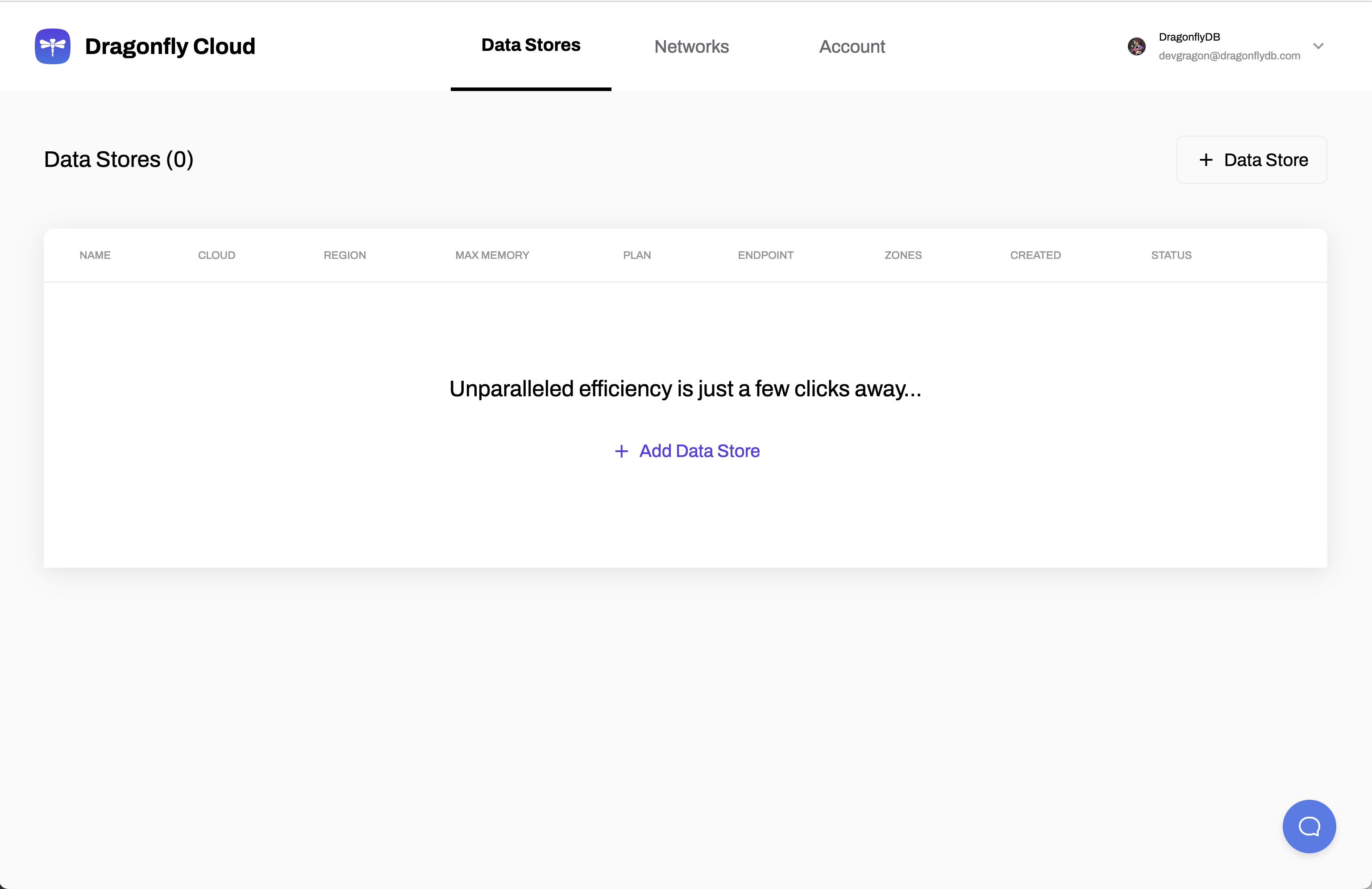
- Fill out the "Create Data Store" form:
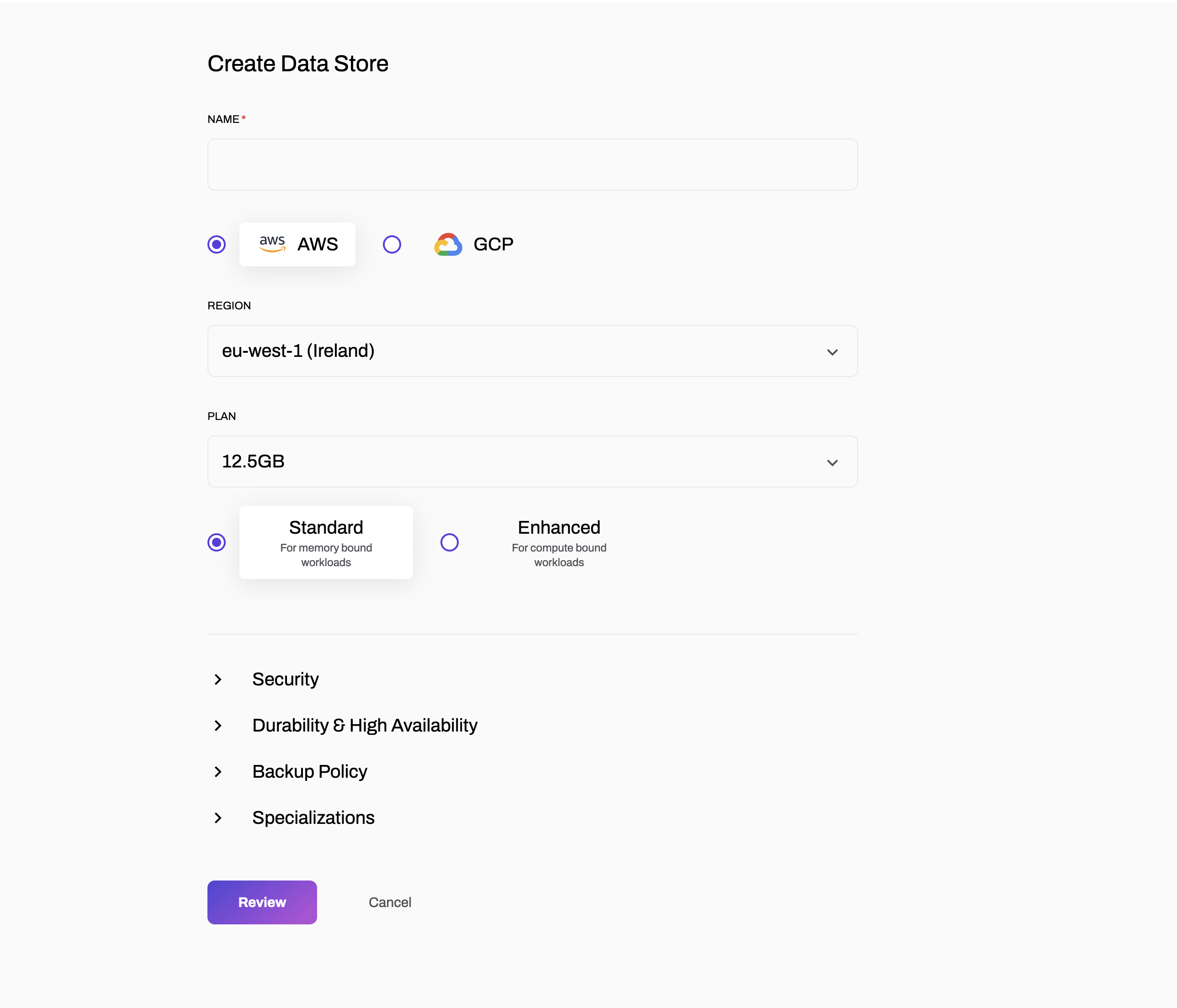
- Name: Provide a name for your data store.
- Cloud Provider:
- AWS: Select this option to create your data store on Amazon Web Services.
- GCP: Select this option to create your data store on Google Cloud Platform.
- Region:
- For AWS, select the region closest to your users.
- For GCP, select the region closest to your users.
Tip
For the best performance, create your DragonFlyDB data store in the region closest to your users.
- Plan:
- Standard: Choose this plan for memory-bound workloads.
- Enhanced: Choose this plan for compute-bound workloads.
- Review your configuration and click Create Data Store to initiate the deployment process.
note
You can click Cancel at any time to discard your changes.